Futural ERP
Completed
Tiliotteiden täsmäytys
You can find these instructions in English below.
Pankkitapahtumien täsmäytys tehdään Odoon pankkitiliotteiden avulla. Täsmäytyksen tarkoituksena on varmistaa, että pankin saldo ja kirjanpidon saldo vastaavat toisiaan ja että jokainen pankkitapahtuma on kohdistettu oikein laskuihin tai kirjanpidon tileille.
Käytä polkua Laskutus - Kirjanpito - Bank Statements. Saat esiin pankkitiliotteet, jotka Odoo yleensä ryhmittelee viikon jaksoihin.
- Sininen rivi = tiliotteella on täsmäyttämättömiä tapahtumia
- Musta rivi = kaikki tapahtumat täsmäytetty
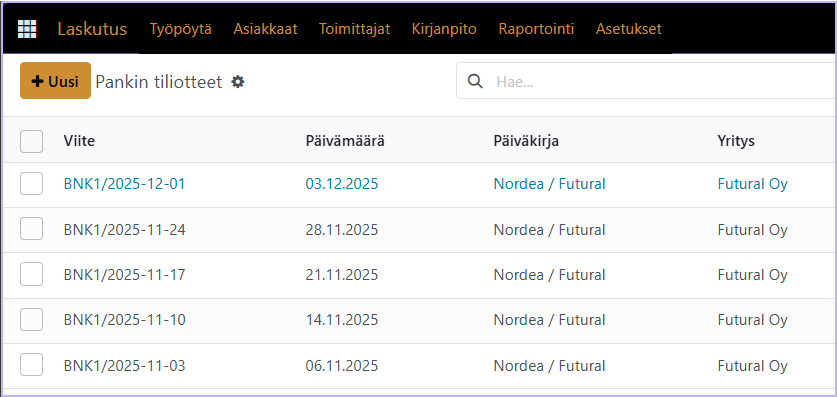
Valitse haluamasi pankkitiliote listasta. Valitse sen jälkeen Transactions –painike näkymän yläreunasta.

Tapahtumien täsmäytysnäkymässä näet täsmäyttämättömät tapahtumat:
- Vasen sarake: tiliotteen tapahtumat
- Keskiosan yläreuna: valittuna oleva tapahtuma
- Keskiosan toinen rivi: manuaalinen täsmäytys
Voit selailla tapahtumia vasemmasta listasta.
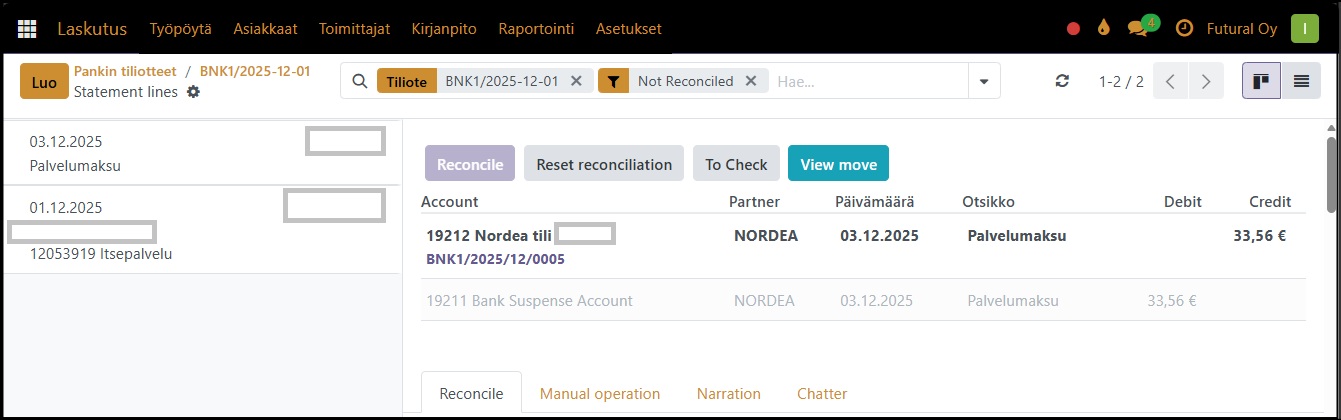
Myyntilaskujen ja ostolaskujen täsmäyttäminen
- Valitse täsmäytettävä pankkitapahtuma.
- Käytä keskiosassa olevaa Search-kenttää.
- Hae laskua viitenumerolla, viitteellä, laskunumerolla tai asiakkaan nimellä.
- Valitse oikea kirjaus alla näkyvästä listasta.
- Paina Validate.
Tapahtuman täsmäyttäminen manuaalisesti
Jos tapahtuma halutaan täsmäyttää suoraan tietylle kirjanpidon tilille (ei laskua):
- Valitse tapahtuma vasemmasta listasta.
- Keskellä näkyvistä riveistä valitse toinen rivi, jolloin välilehti Manual operations avautuu näkyviin
- Account: vaihda oikea kirjanpidon tili
- Paina Validate
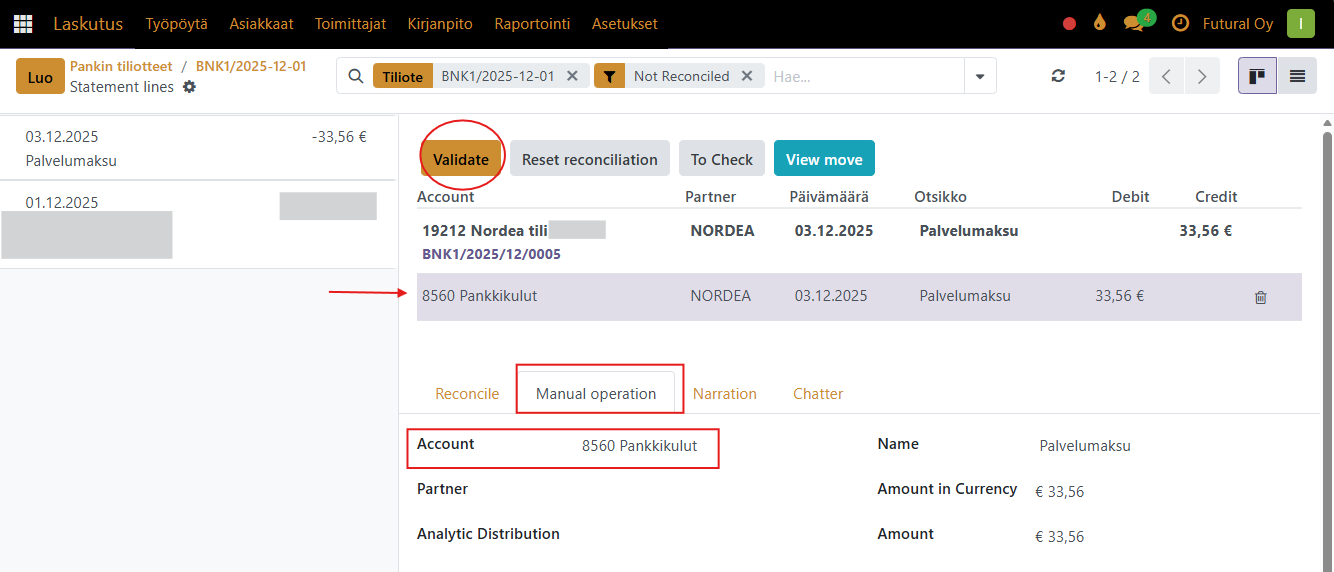
Tapahtuma on nyt täsmäytetty.
Reconciling Bank Statements
Go to Accounting -> Accounting -> Bank Statements
Here you can find the bank statements.
These statements are typically grouped by week, for example, 9 June – 13 June.
Statements with unreconciled transactions appear in blue. Those in black have been reconciled.
To reconcile the bank statements, choose a bank statement and click it to open.
Find Transactions from the top of the page (colored yellow in the screenshot below).
In this view, you will see a list of transactions associated with the chosen bank statement on the left column.
If there are several transactions, you can click and choose between them.
The transaction in processing will be shown in the middle of the page, first line after Account.
To reconcile transactions manually directly to a specific accounting account, please choose the second line.
The page will now show the Manual operation, in which you can change the account to a correct one.
You can also change the name here.
When the information is correct, press validate, which reconciles the transaction.
If you have a bank transaction that requires accounting to multiple accounts (e.g. VAT), you can make a direct journal entry. You can access the journal entry using the "folder"-button next to the running balance.

Note! The journal entry is already posted, so remember to first reset the entry to draft. After that, you can make the necessary changes to the entry.
Once the entry is complete, you can confirm it and return to the bank statements.
When reconciling sales invoice, please use the Search-field. You can usually search with the reference number or with company names.
Choose the correct Journal Entry by clicking and it will replace the second line.
Press Validate to validate.
To reconcile purchase invoices, do the same as with the sales invoices. It is important with sales invoices and purchase invoices to check, that on the second line of the transaction (under the account number) there will be some kind of numbers, either the reference number or the purchase invoices number, for example BILL/2025/05/1234.
To move back to the Bank statements, choose the account number on the left.
To revert the reconciliation, simply choose Revert reconciliation at the right side of the transaction line.
To view the transaction, click the folder on the right.
Commenting is not enabled on this course.